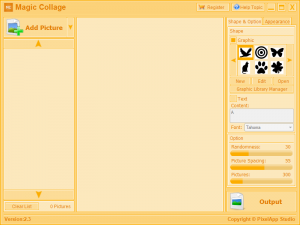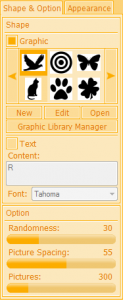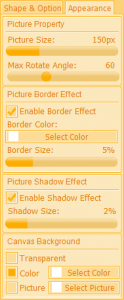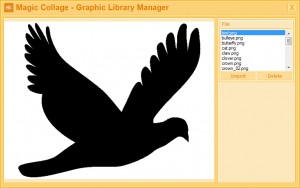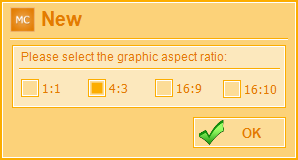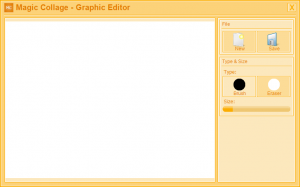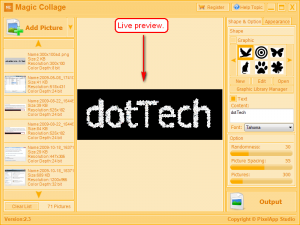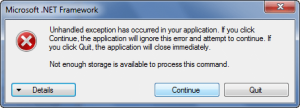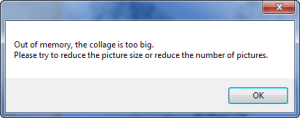{rw_text}Software reviewed in this article:
Magic Collage by PixelApp Studio
Version reviewed:
v2.3
Supported OS:
Windows XP, 2000, 2003, Vista, Win7
.NET Framework is required
Price:
$26.95 (USD) but you can get it for free for a limited time at Giveawayoftheday.com!
Software description as per the developer:
Magic Collage is an automatic and easy to use photo collage creator software that lets you to create impressive photo collage automatically in a few clicks!
Magic Collage creates photo collage by using a special photo processing engine that can automatic place and arrange the photos from different graphic, shape and text that you specify.
Ashraf’s note:
This review was originally written on Magic Collage v2.1. It has been updated to reflect Magic Collage v2.3. There is no official changelog which I could find to indicate the new features in v2.3, but as per my tests the only changes in v2.3 is Magic Collage now supports PSD output while in v2.1 it did not.
————————-{/rw_text} –>
{rw_good}
- Straightforward and easy to use.
- Users can create picture collages based on shapes modeled after graphics or text.
- As a model for the collage, users can use a handful of graphics that come with the program or draw/import their own.
- There are various different settings for collages which can be controlled by the user, such as individual picture size, amount of pictures used, picture shadow, collage background color, etc.
- Users can view a “live preview” of the collage as they create it.
- Can output collages as PSD, in addition to JPG and PNG.
{/rw_good} –>
{rw_bad}
- Extremely memory inefficient.
- Lacks support for other popular image formats like GIF and BMP when outputting collages.
- Program window is not resizeable.
{/rw_bad} –>
{rw_score}
{for=”Ease of Use” value=”9″}Very easy to use. The only problem in terms of usage is that the program window is not resizable.
{/for}
{for=”Performance” value=”6″}Performs very well – creates nice collages. The only two problems are 1) Magic Collage is very, very memory inefficient (expect to receive an “out of memory” error occasionally if you plan on using a lot of images – by a lot I mean in or near the thousand mark) 2) Only PSD, JPG, and PNG are supported for output for collage – no GIF or BMP support.
{/for}
{for=”Usefulness” value=”6″}I can see quite a few people finding this useful, if not for productive needs then maybe for the “fun” factor. However, the extremely high memory usage will deter a good number of potential customers.
{/for}
{for=”Price” value=”7″}$26.95 is a fair price but I think $19.95 would be more attractive.
{/for}
{for=”Arbitrary Equalizer” value=”7″}This category reflects an arbitrary number that does not specifically stand for anything. Rather this number is used to reflect dotTech’s overall rating/verdict of the program in which all the features and alternatives have been considered.
{/for}
{/rw_score} –>
{rw_badb}There are allegations that Magic Collage is a ripoff of Shape Collage. I agree Magic Collage and Shape Collage are uncannily similar but I don’t have concrete proof to say for sure which one is the original and which one is the ripoff. For what it is worth, if I was asked to pick between the two, I would say Shape Collage is the more polished program (and Shape Collage Pro is $1.95 cheaper).
See discussion in the comments below for more details on this issue.
{/rw_badb} –>
{rw_verdict}[tup]
{/rw_verdict} –>
Magic Collage is a collage maker that allows users to create picture collages. The collages are more mosaic than a typical photo collage in the sense that the collages are based on either a graphic or a text rather than being a random collection of images.
This is what Magic Collage’s main program window looks like:
Using Magic Collage is very easy:
- Add the images you want to make your collage out of. This can be done with the “Add Picture” button (you can select multiple images to add at one time) or by clicking the down arrow next to the “Add Picture” button and selecting “Add Folder” to add all the images in a folder. The developer is not very specific as to what image formats are supported as input only caring to state “Picture File” when browsing for images. As per my tests, JPG, PNG, GIF, and BMP are supported; other formats may also be supported.
- Configure the collage settings. This can be done from the “Shape & Option” and “Appearance” menus located at the right of the program window:
A handful of key things to note when configuring collage settings:
- You can create your collage based on a graphic or based on text. If you decide to base it on a graphic, you can select from 25 graphics that come with Magic Collage, import your own…
…or even draw your own:
You may also edit the graphics that come with Magic Collage if you feel the need to customize them.
If you decide to base it on text, you can type in the text you want and select the font type.
- Under “Option” there is a setting to control how many images will appear in the collage. This number is at 300 by default, and can range from 2-1,500. If the number of images you loaded into Magic Collage is less than the “Pictures” number under “Options”, then your images will be repeated as needed. If the number of images you loaded into Magic Collage is higher than the “Pictures” number under “Options”, then not all pictures will be used in the collage.
- Under “Picture Property” you can control the size of each individual image. By default it is set to 150 px but can be as low as 2 px and as high as 500 px.
- You can set the background of the collage to be transparent, a solid color (it is white by default), or use an image for the background.
- As you change the settings of your collage, you can view how it looks via the “live preview” feature:
- When all is ready, simply hit the “Output” button had save your collage. You can save as JPG, PNG, or PSD. Unfortunately there is no support for GIF or BMP formats when outputting. (Note: The trial version of Magic Collage has output as PSD disabled; since I used the trial version of Magic Collage to write this review, I was unable to properly test if output as PSD works as intended.)
Truly the only major problem with Magic Collage is that it is extremely memory inefficient. Indeed, at one point Magic Collage was using 1.4 GB of RAM after I loaded about 2000 images into Magic Collage. Of course, 2000 images is a bit of an extreme I would say, so that much RAM usage is not going to be typical. However, even 200 images causes Magic Collage to use around 200 MB of RAM. (Although, it is worth mentioning after loading one image into Magic Collage, the RAM usage was highly fluctuating, going over 1 GB at one point. I had to close and reopen Magic Collage, because I believe it was bugging out – 1 image should not cause that high RAM usage. Reopening Magic Collage seemed to have fixed it.)
Similarly, you may run into errors like the following:
The first error means that you are trying to load too many images into Magic Collage. I was able to max out at about 2020 images. The second error means that you need to either lower the amount of images in the collage (“Options” -> “Pictures”) or lower the size of each individual image (“Appearance” -> “Picture Size”). For the second error, I have noticed that the more images you have loaded into Magic Collage, the lower you have to set your “Pictures” and “Picture Size” values; so you may be able to keep the same amount of images and the same picture size if you load less images into Magic Collage.
This review was conducted on a laptop running Windows 7 Professional 32-bit. The specs of the laptop are as follows: 3GB of RAM, a Radeon HD 2600 512MB graphics card, and an Intel T8300 2.4GHz Core 2 Duo processor.
{rw_freea}
Make picture collages in less than a minute with just a few mouse clicks
-Developer
<<<<>>>>
Shape Collage is actually very similar to Magic Collage in terms of features and what it does. Interestingly enough, though, is that Shape Collage has no memory problems when handling large amount of images – it is a lot more memory efficient. It is worth noting that Shape Collage is written in Java while Magic Collage is written in .NET so that could be one of the main reasons why (I don’t know for sure).
The “free” version of Shape Collage is supposed to have a watermark on the output files, but I tested out Shape Collage and I was unable to find any watermark on my collages. Regardless, though, even if a watermark is placed, it is easily removable since the watermark is not placed on the actual collage but rather on the background.
With Foto-Mosaik-Edda you can create mosaic-pictures, which are composed of many small pictures (tiles), from your own photos.
The single pictures will be analysed and copied into one or more databases. You can use your holiday photos, pictures of the last family celebration or even take over whole picture-CDs into the database.
A simple to use wizard will guide you through the program and will turn the creation of your own photo-mosaic into a piece of cake. Amaze others with this extraordinary effect.
Just try it!
-Developer
{/rw_freea} –>
{rw_verdict2}I really like Magic Collage. It is easy to use, and can create really nice collages. I give it a thumbs up but stop short of recommending it – rather giving you the choice to decide if you want to use it or not – because of its memory usage problems. I do say, however, if you are looking for a collage maker, you should give Magic Collage a try before just dismissing it.
{/rw_verdict2} –>

 Email article
Email article