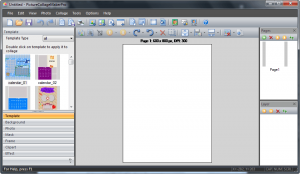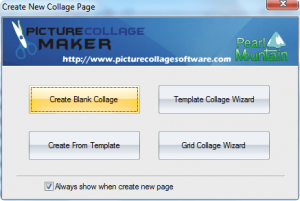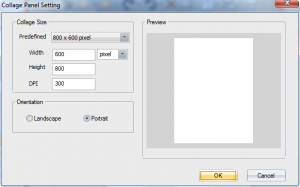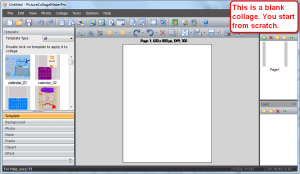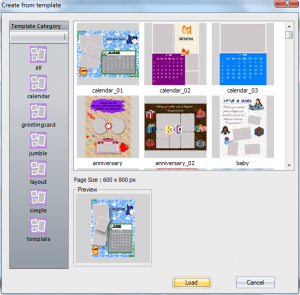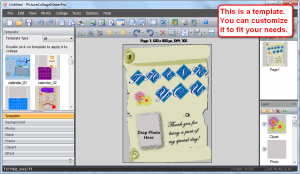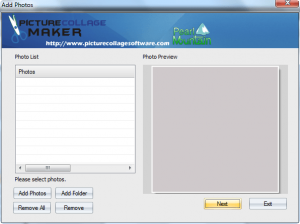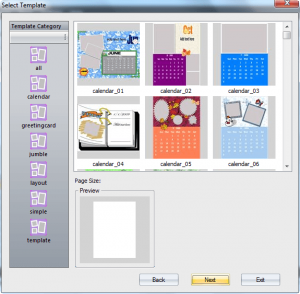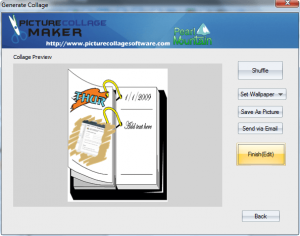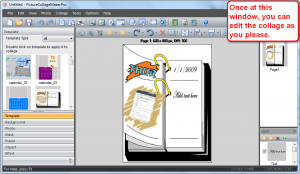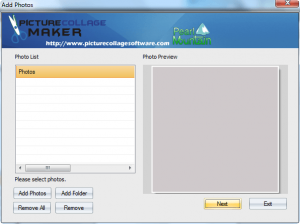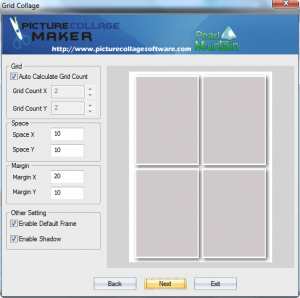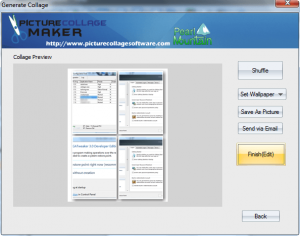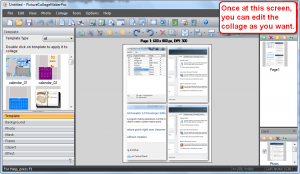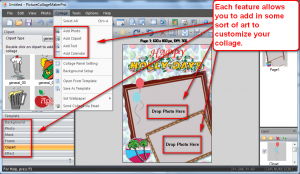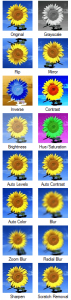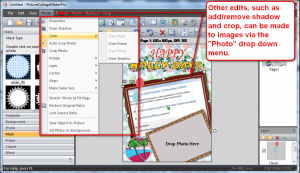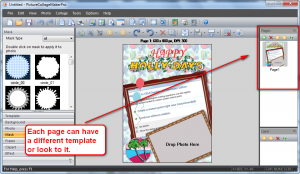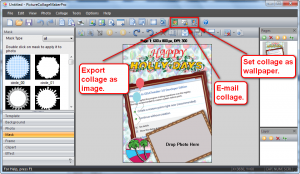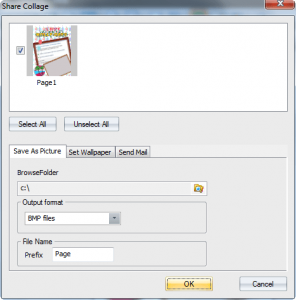{rw_text}Software reviewed in this article:
PearlMountain Software’s Picture Collage Maker Pro
Version reviewed:
v2.1.4
System Requirements:
Microsoft Windows 2000, XP, 2003, VISTA or Windows 7
Price:
$39.90 (USD) but you can get it for free for a limited time at Giveawayoftheday.com!
Software description:
Picture Collage Maker, a simple-to-use Windows program that turns ordinary photos and pictures into stunning keepsakes to share with family and friends. With just a few clicks, you can create collages, scrapbooks, posters, invitations, calendars, and greeting cards. Unlike photography software that takes days to master, Picture Collage Maker lets both seasoned collagers and new hobbyists become productive in minutes.
Whether you’re a mom who wants to create photo collages to share with the family, a business person who wants to create professional calendars that customers will use every day, or a student who wants a way to present homework that will impress your teachers, Picture Collage Maker lets you transform your special pictures into precious memories.
————————-{/rw_text} –>
{rw_good}
- Straightforward and fairly easy to use.
- Comes with many predefined templates and layouts.
- Has templates for collages, calenders, and greeting cards.
- Has handy wizards to guide users through the process of creating a collage.
- Has a built in image editor where you can add frames, masks, and other effects.
- You can customize collage by adding text and clipart.
- Can create multi-page collages.
{/rw_good} –>
{rw_bad}
- Templates need to be improved in terms of aesthetics; they are not very “stunning”.
{/rw_bad} –>
{rw_score}
{for=”Ease of Use” value=”10″}Point and click.
{/for}
{for=”Performance” value=”7″}Creates collages well but the templates that come with the program just aren’t “stunning”; they are just “OK” in terms of aesthetics.
{/for}
{for=”Usefulness” value=”10″}With so many templates to use, I am sure everyone can find this program to be very useful.
{/for}
{for=”Price” value=”6″}$39.90 is too high for this software in my opinion. Until the quality of the templates are improved, I wouldn’t pay more than $15-20 for this. With better, high quality templates, a reasonable price would be between $20-30.
{/for}
{for=”Arbitrary Equalizer” value=”8″}This category reflects an arbitrary number that does not specifically stand for anything. Rather this number is used to reflect my overall rating/verdict of the program in which I considered all the features and free alternatives.
{/for}
{/rw_score} –>
{rw_verdict}[tupr]
{/rw_verdict} –>
Picture Collage Maker Pro (PCMP) is an easy-to-use collage, calender, and greeting card maker. It comes with over 100 templates (the developer claims 130 templates but as per my count there are 139) to assist users in doing just that.
This is what Picture Collage Maker Pro’s main program window looks like:
However, when you run the program (or create a new collage) you are prompted with the following window:
- Create Blank Collage – choosing this option allows you to create a collage from scratch. You will be asked to set the collage page size:
- Create From Template – choosing this option allows you to select any of PCMP 100+ templates to use:
- Template Collage Wizard – this option is a wizard which guides the user on using templates. First you are asked to select the images you want in the collage:
BMP, JPG/JPEG, GIF, PNG, and TGA are the supported image formats. Once all images have been added, you need to click “Next” and you will be prompted to select the template you want to use:
After the template has been selected, hit “Next” and you will be given a preview of your collage, the ability to export it to image, email it, edit it, or go back and change the template:
Saving the collage as a picture allows you to export the collage as a BMP, GIF, JPG, PNG, TIF, and TGA image.
Clicking “Back” will take you back to the template selection screen where you can select another template if you don’t like the one you selected.
Clicking on “Finish(Edit)” will throw the collage into PCMP and allow you to edit it just as if you created the collage via some other method:
- Grid Collage Wizard – this wizard does similar things as the Template Collage Wizard. However, instead of allowing the user to select a template to use, users have the ability to “grid” their images.
Like with Template Collage Wizard, you are asked to select the images you want in your collage:
Again, BMP, JPG/JPEG, GIF, PNG, and TGA are the supported image formats. Once all images have been added, you need to click “Next” and you will be prompted to setup the “grid”:
By default the grid will be set to include as many areas as images you added. However you can always customize that by unchecking “Auto Calculate Grid Count”.
After the grid has been setup, hit “Next” and you will be given a preview of your collage, the ability to export it to image, email it, edit it, or go back and change the grid:
Saving the collage as a picture allows you to export the collage as a BMP, GIF, JPG, PNG, TIF, and TGA image.
Clicking “Back” will take you back to the grid setup screen where you can change the grid settings if you don’t like the one you selected.
Clicking on “Finish(Edit)” will throw the collage into PCMP and allow you to edit it just as if you created the collage via some other method:
Regardless of how you create your collage, once the collage is in PCMP, you can make various edits to it and customize it to fit your needs:
As already discussed, the images you can insert are BMP, JPG/JPEG, GIF, PNG, and TGA images. Note the fact that “Add Clipart” under the “Collage” drop down menu is different than the “Clipart” tab on the left; “Add Clipart” just prompts you to load an image from your computer. The “Clipart” tab gives you a huge selection of clipart to insert. Also, the “Mask” and “Frame” tabs give you a huge selection of image masks and frames to select from. You can only have one mask and one frame per image.
Furthermore, from the “Effects” tab, you can add any of these to your images:
Where as you can only have one mask and one frame per image, you can have multiple effects per image.
Other edits, such as cropping images, can be made to images via the “Photo” drop down menu:
If you are interested in a multi-page collage, PCMP can do that also:
Each new page can use a different template or have a different look to it.
When you are satisfied with your collage – be sure to save it so you can edit it whenever you want – you can export it as an image (if you have a mutli-page collage each page will be one image), set it as your wallpaper, or e-mail it:
As I already mentioned, you can export as BMP, GIF, JPG, PNG, TIF, and TGA images.
Overall, Picture Collage Maker Pro is a nice software because not only is it easy to use, but also because it comes with many, many template for the user to use and each collage can be fully customized to fit the user’s needs; I give it a thumbs up. My only major problem with Picture Collage Maker Pro is the aesthetics of the templates. I am not saying the templates look “bad” – they don’t. It is just that the templates are not very “stunning” or anything special in terms of aesthetics. In fact, compared to the templates that come with Wondershare Photo Collage Studio, the templates of Picture Collage Maker Pro look like they were done by amateurs instead of professional graphic artists.
This review was conducted on a laptop running Windows 7 Professional 32-bit. The specs of the laptop are as follows: 3GB of RAM, a Radeon HD 2600 512MB graphics card, and an Intel T8300 2.4GHz Core 2 Duo processor.
{rw_freea}
Photovisi is an online based collage maker. It allows users to make upto 18 different types of collages. While Photovisi is handy, it is no match for Picture Collage Maker Pro.
Google Picasa is one-in-all image management software. Picasa will scan your computer for images and add them to its menu. You can manage all your images directly from Picasa. You can also use Picasa as your default image viewer. You can make movies of your images, or collages. You can directly upload your images onto Blogger.com or Google Earth or Picasa Web Album.The interface is beautiful.
The reason I have Picasa here is because it does have a “collage making” feature in the program.
{/rw_freea} –>
{rw_verdict2}Although I do feel the templates of Picture Collage Maker Pro can be improved upon in terms of looks, I give Picture Collage Maker Pro a thumbs up because it is very easy to use, allows for full collage customization, and come with lots of templates, even if they may not be very “stunning”. If you need or want Picture Collage Maker Pro, go for it; grab it.
{/rw_verdict2} –>
* Straightforward and fairly easy to use.
* Comes with many predefined templates and layouts.
* Has templates for collages, calenders, and greeting cards.
* Has handy wizards to guide users through the process of creating a collage.
* Has a built in image editor where you can add frames, masks, and other effects.
* You can customize collage by adding text and clipart.
* Can create multi-page collages.
<b>The Bad</b>
* Templates need to be improved in terms of aesthetics; they are not very “stunning”.
<b>Free Alternatives</b>
<a href=http://dottech.org/tipsntricks/12441>Photovisi</a>
<b>For final verdict, recommendations, and full review please <a href=http://dottech.org/gotdreviews/12863>click here</a>.</b>

 Email article
Email article